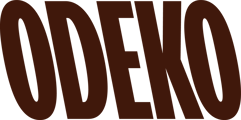Our Dashboard features a variety of reports, as well as a refund feature!
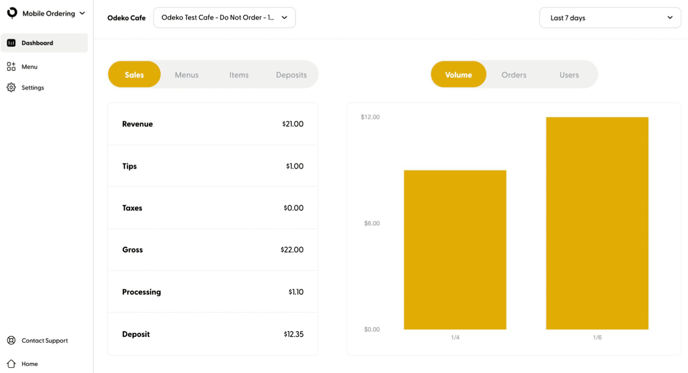
When you first log in you will be presented with your Dashboard. You will see that the top half of your screen shows you a breakdown of your data.
- On the left hand side, it will display your orders in dollar value by Sales, Menus, Items, and the Deposits into your system.
- On the right hand side, it will display a bar graph showing your sales by dollar volume, number of orders, and number of users.
- In the top right corner you will see the time frame that these values cover. You can use the drop down to change the date to a custom view.
Scroll down to find the Sales Report on the same page.
Sales Report
This report displays all mobile orders placed within a selected date range, and allows you to hone in on each order for further detail.
You will see an eye icon on the far right - click here to see a detailed breakdown of your customers' order.
You will also notice a Download icon in the top-right of this report - use this to receive a PDF copy of the sales report via email.
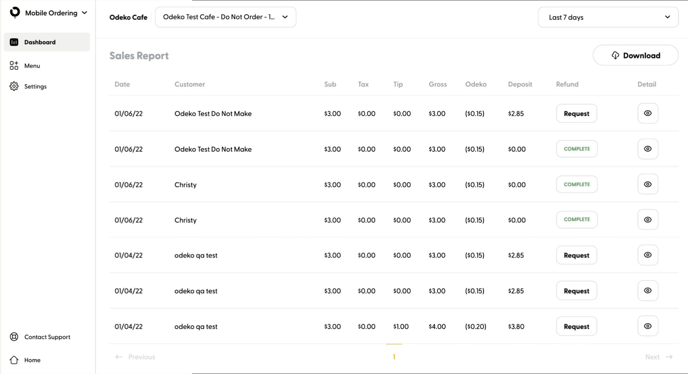
Refunds
Your Sales Report will not only display your customer orders throughout your selected date range, but this also serves as your landing page for refunds as well!
To submit a refund for your customer, simply click on the Request icon on the right side of your screen. This will initiate a refund to your customer, and once it has been processed, the request icon will display the word Complete in green.