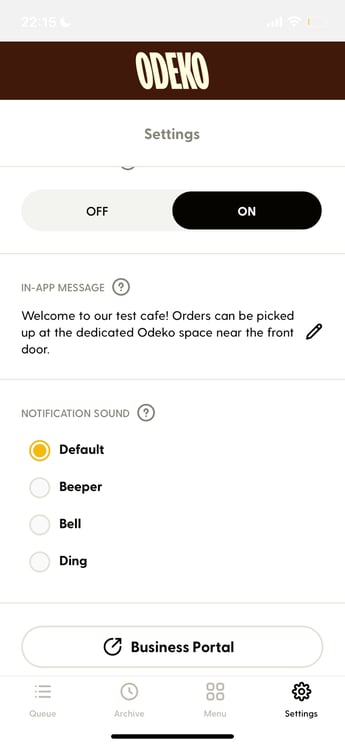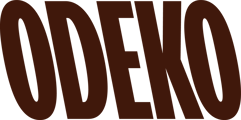How do I get to my Settings menu, and what do these all mean?
Order Ahead Portal settings
Let's begin with navigating to your Settings menu from your Order Ahead (previously Mobile Ordering) dashboard. When viewing your Dashboard, there will be a submenu on the left where you will see Settings listed. Click there and let's get started!
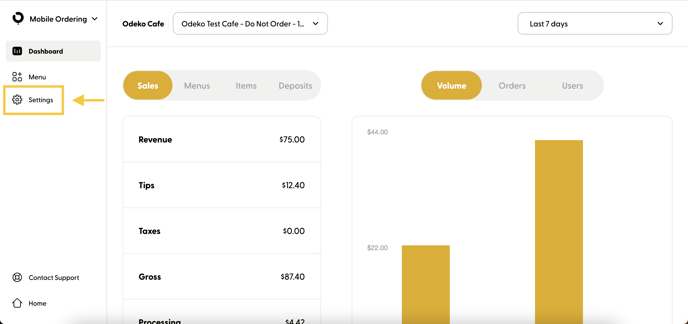
You will now be brought to a settings menu (see photo below) with quite a few options. Please note, this menu will be available to Managers and Owners, but not Baristas.
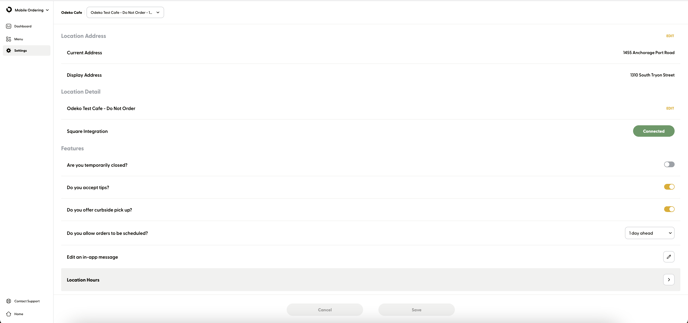
Some of these settings bear a striking resemblance to one another, and it can be difficult to know the exact differences. Please reference the table below for a detailed explanation of each option.
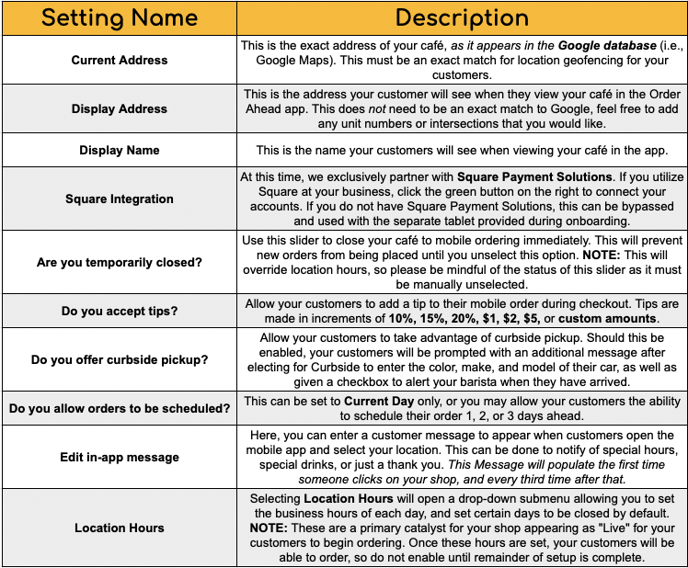
Odeko Business App Settings
Select settings (Curbside pickup availability, Edit in-app message, and open/closed status) are available within the Settings menu on our Odeko Business app as well.
Along with these settings, we also allow Notification settings on your tablet to alert your staff when you receive new orders. You may set a different notification for each of your locations using our Order Ahead app. To set up notifications in the Odeko Business app:
- Ensure the app is updated to the latest version
- Tap Settings > Scroll down to "Notification Sound"
- Select another sound using the radio buttons and a preview will play
- Note: A preview will not play for "default" as this will be your system default notification sound
- The new notification sound will auto-save and going forward, this sound will play for every new order that is received.