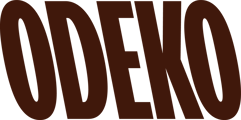Adding payment methods to your Odeko account is quick and easy from our Invoices tab, let's take a peek below and see how it's done.
1. Click on Invoices.
From your Supply Portal, select Invoices from your left-hand side menu options, underneath the Payments section.
NOTE: This option is restricted by user permissions. If you do not see this option, please reach out to your onboarder or account manager.

2. Click on Manage Payment Methods.
Once you are on your Invoices page, please select the Manage Payment Methods icon on the top-right of your screen to setup auto-pay.

3. Chose between Bank Transfer or Credit Card.
We offer the flexibility of paying directly through a secure bank connection, or paying with your credit card. The steps are simple to setup each, but they do differ slightly.
4. If you elect to pay directly through a Bank Transfer, click Add an Account.

5. Use Plaid to securely connect your bank account to Odeko
Odeko partners with Plaid, a secure third party bank transfer system, to receive payments from your account. Plaid will open as a popup (see image below), and ask that you select your banker, and enter your credentials.

6. If you elect to pay with a credit card, simply enter your credit card information.
Switch the Credit Card tab, and enter in your card number, expiration date, and CVC code. Some creditors, like American Express, may also require zip codes. This field will appear if needed.