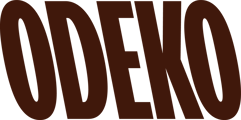Use this guide to locate and utilize the Insights tab of the Odeko Supply portal.
Log in to the Odeko Supply portal. Once in the portal, go to the Insights tab in the left navigation pane. You will then see the COGS by Category and Market Insights charts on the page.
COGS by Category will show the cost of goods sold by category. The Market Insights charts show popular items as well as their pricing in your local market. You can connect your Square account for deeper insights.
How do I use it?
COGS by Category
- Clicking on the filter icon will allow you to set the desired time frame


- Click on the three horizontal dots to download the data in CSV, PNG, or JPG format

- Hover over each Category in the pie chart to isolate which items you want to see
- Click the category color in the legend to see the total COGS for that category
- Hover over the category color in the pie chart to see more information
- Click the 3 dots next to the filter icon to download the data in a variety of formats

Market Insights
- General market data available
- Connect your Square account for further market data for more items