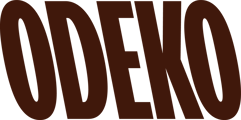I have to tweak my menu, what do I do?
For your initial menu setting, our team will take that work off your plate and input your menu during onboarding for you! We know that your menu is always evolving, and may need adjustments at the drop of a hat - let's talk about how to do just that!
Finding your Menu
We’ve made it so that you can quickly and easily make basic adjustments to your menus and modifiers through our platform. To make your own adjustments navigate to the Menu tab.
NOTE: For larger menu overhauls or mass changes, we have a dedicated team that can make these changes for you. You can email your Account Manager or our Support Team the menu edits you require and there is typically a 24 hour turnaround.
Clicking into the Menu, you will be able to view Menus and Modifiers which will give you access to editable information. Your Menus are the items available to your customers such as coffee, tea, or bagels. Your Modifiers are the options used to customize these items, such as size, milk selection, or additional shots of espresso.
Adjusting your Menu
When you select Menus, it will show your Menu, Submenus, and individual items within each section. You can edit using the pencil icon, or open the submenu to reach individual items with the arrow icon to the right.
When you open your Menus to see individual items you can toggle specific items on or off. For example, you can turn off Drip Coffee if you have already ran out of the item for the day. Odeko does not currently provide inventory management, so we do recommend disabling items as soon as you learn they are out of stock.
💡As a reminder, you can also rely on Menu Management within the Merchant App to quickly hide/unhide menu items or modifiers in a pinch!
Selecting the pencil icon in the far right column will give you more options when managing your items. In this edit page, you can change the menu and submenu items are in, edit prices, and add or remove modifiers.